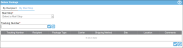Delivering a Package to a Mail Stop
When the following conditions are met, the Deliver Package page will contain a Mail Stop tab, which allows delivery to a mail stop:
- Division Allows Delivery to a Non-Recipient
- IntelliTrack contains a mail stop
- IntelliTrack contains an assignee associated with a mail stop
- Assignee associated with a mail stop has received packages
Allowing Mail Stop Package Delivery
The default division must allow non-recipient package delivery in order to activate the mail stop delivery option. Check this setting for the default division at the Edit Division form.
- Select Manage > Company. The Manage Company page appears.
- Select the default division in the tree.
- Select the Edit button.
- The Edit Division form appears for the selected division.
- Select the Mailroom tab to bring this portion of the form to the front.
- Mark the Allow non-recipient delivery checkbox.
- Select the Save option to save this setting and close the Edit Division form. Mail stop delivery is now enabled.
Mail Stops
Mail stops are associated with a building. A building and its mail stop or mail stops are viewed at the Manage Buildings page.
Note: The role of the logged-in user must include access to the Lookups Mailroom feature to view the Manage Buildings page; edit access to the Lookups Mailroom feature is required in order to add a mail stop to a building.
Select Manage > Buildings to reach the Manage Buildings form.
Viewing a Mail Stop
To view the mail stop or mail stops for a building, please refer to the steps that follow.
- Select Manage > Buildings. The Manage Buildings page appears.
- The buildings are listed in the grid.
- To view a mail stop for a building, select the Expand icon for the building.
- A nested grid appears. The Mail Stop tab is to the front. The mail stop or mail stops for this building are listed in the nested grid. From this grid you are able to add, edit, or delete a mail stop.
Associating a Recipient with a Mail Stop
A recipient is associated with a mail stop via the Assignee record, which is found at the Manage Assignees page (see "Assignees").
In order to associate an assignee with a mail stop:
- The assignee must be a Package Recipient type.
- The system must include a building-mail stop record (see "Buildings, Mail Stops, Rooms").
-
Note: In order to reach the Manage Assignee page, the role of the logged-in user must contain the Assignees feature.
Note: In order to reach the Manage Buildings, Rooms, and Mail Stops page, the role of the logged-in user must contain the Lookups Mailroom feature.
- A package is delivered to a mail stop from the Package Deliver page\Mail Stop tab.